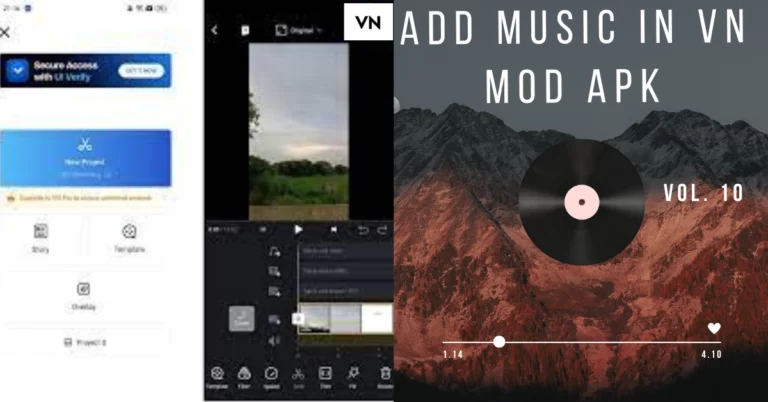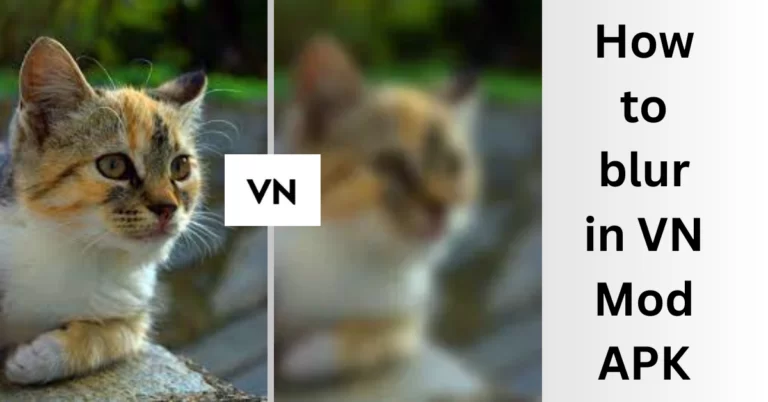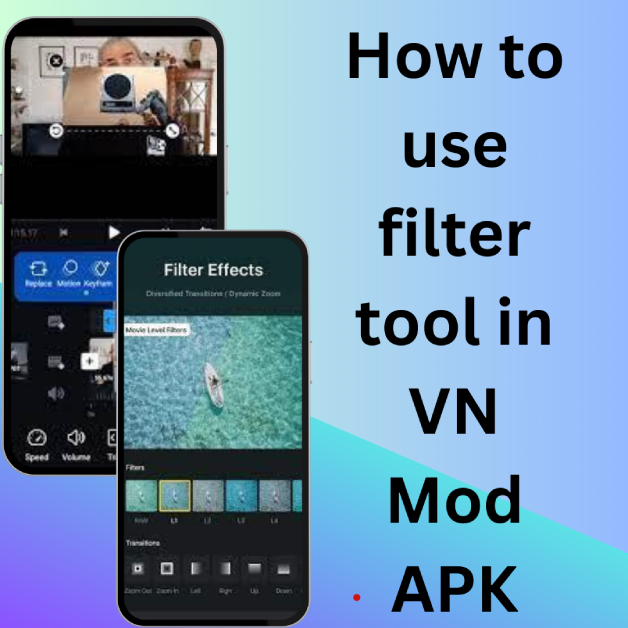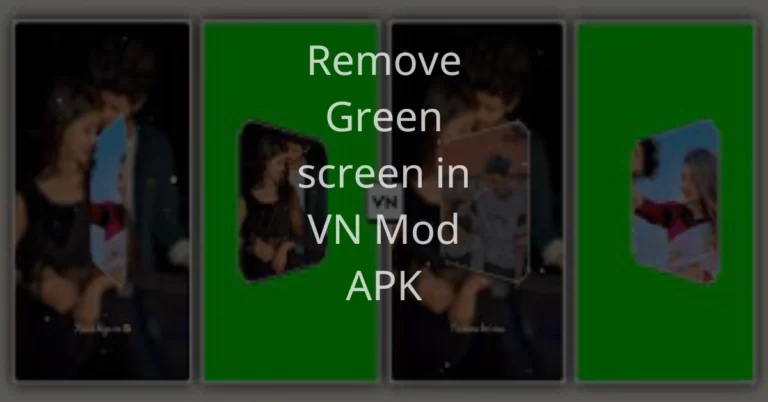How to use chroma key in VN Mod APK
The VN Mod APK, also known as VN Video Editor Pro, is a versatile and powerful video editing application that offers a wide range of creative features. One of the standout capabilities of this app is its ability to use green screens, a technique known as chroma keying. Whether you want to create stunning special effects or transport your subjects to exciting new backgrounds, VN Mod APK has got you covered.

What is Chroma Keying in VN Video Editor?
Before we delve into the process of removing green screens using VN Mod APK, let’s first understand what chroma keying is. Chroma key is a fantastic trick that helps you to replace one color with another color in your videos. VN video editor helps you to add chroma key in your videos to make them look more professional. Let’s unlock the secrets of VN video editor to dive into the world of chroma key in order to turn ordinary clips into cinematic masterpieces.
Get the app and start it up
Firstly make sure that you have VN Mod APK installed on your device. If not installed, then download it from a trusted website like ours vnproapkmod.com
After successful installation, open the app to get started.
Import Your Media
After launching VN Video Editor, start a new project or open an existing one. Import the media file from the gallery that you want to work with. This typically includes your background video or image and the footage with the green or blue screen you wish to replace.
Add your video clips to the timeline
Drag and drop your background video or image onto the timeline as the bottom layer. Place your green or blue screen footage on a layer above the background.
Activate Chroma Key
Select the green or blue screen footage on the timeline. In the editing menu, look for the chroma key or green screen effect. In VN Video Editor, it’s usually represented by a magic wand or a similar icon.
Adjust Chroma Key Settings
Upon activating the chroma key effect, you will see few options to play around with. Change the key color setting so that it matches the color of your background.
Green screens typically use the color green as the default, while blue screens, on the other hand, opt for the color blue. You can adjust additional settings such as tolerance and feather to refine the quality of the key, making it look neat and seamless.
Preview and Make It Perfect
Play the timeline to see how your chroma key effect is shaping up. If you spot any imperfections or a faint outline around the subject, you can tweak the settings to make it look better. You can even use masking tools to further refine the areas you want to keep or remove from the key.
Let Your Imagination Run Wild
Now that you’ve got a slick chroma key effect, it’s time to get creative. You can add different backgrounds, videos, or images to replace the green or blue screen. Spice things up with visual effects, text, or animations to give your video that extra wow factor.
Share Your Masterpiece
When you’re all smiles about how your video looks, it’s time to export your project. Choose your preferred video format, quality, and resolution for export. Click that export button, and VN Video Editor will work its magic, giving you a video with the chroma key effect applied.
Share Your Work
Once your video is finished, be sure to save it to your mobile device. Feel free to share your fantastic video on social media platforms, YouTube, or any other place you prefer.
Final Verdicts
Chroma key is like a magic wand for making cool videos. You can use it to put your videos in amazing places or create special effects. With VN Video Editor, you can bring out your inner movie maker and make your videos more fun and exciting. Just remember, the more you practice with chroma key, the better you’ll get. Try out different backgrounds, lighting, and videos to see what looks best. As you practice more, your videos will become even more fantastic. Happy video-making!